Oxford County, Maine
Help
Why subscribe/Creating an Account
If you expect to print fewer than 500 copies per calendar year then you DO NOT need to subscribe.
YOU MAY WISH TO SUBSCRIBE IF you or your company will be printing more than 500 copies per year. Over 500, you will be charged
fifty cents per page. If you become a subscriber you may log in at the beginning of your session and print pages without having to enter
your email address each time you wish to print. The fee is $50 per month. To become a subscriber, simply create an account and choose
a User ID and Password.
MRSA Title 33 751 14-E
A. No charge for the first 500 images or electronic abstracts, or a combination of the first 500 images and electronic abstracts, acquired by a
person in a calendar year; and
B. Fifty cents per image or electronic abstract for each subsequent image or electronic abstract after 500 acquired in the same calendar year.
NOTE: A PERSON IS DEFINED AS A PERSON, CORPORATION, PARTNERSHIP OR ANY OTHER ENTITY.
Search Tips
Party
To begin searching, type the name of the person or company in the Party 1 field. If you are searching for an individual, make sure to type their last name first. Do not use any punctuation.
By default, the search will look for results in both Party 1 and Party 2 fields. To only search the name in the field it is typed in, uncheck the "Ignore party type when searching for name" box.
Note: A general name search may be better than a more specific one.
Date
You may enter a date range or leave both fields blank to search all records. To see anything recorded up to today, leave the Thru field blank.
The beginning default date for this search area is (no earlier than) 10/3/1960. Earlier dates may be searched under the "Early Books" tab. 1960-1970 dates may be in either area.
Document Group
You can narrow your search by selecting a document group. Clicking on the dropdown will show you all available groups.
Document Description
Your search can be narrowed further by selecting the type of document you are looking for. Clicking on the dropdown will show you all the available types.
If searching for plans, select "PLANS" and enter the plan number in "Instrument #" box below, or enter a name or date.
Town
If you are searching in a county with multiple towns, you can narrow your search by town.
Note: Not all documents are indexed to a town. For example, a deed and mortgage will be indexed to a town but a satisfaction of mortgage may not be.
Older documents might not be searchable by town. If you enter a town and you can't find what you're looking for, try removing the town from your search.
Book and Page, Instrument Number, Plan Number
If you know the exact book and page, instrument number, or plan number of the document you are looking for, simply fill in those fields and click Search. You must place a W before any BOOK for the former WEST district. No other search criteria is needed.
Instrument Numbers reset each year so you must include dates.
For Plan Numbers, choose "PLANS" under Document Group" and enter the plan number in "Instrument #" box below. For WEST District Plans, they are located in BOOKS 1-21. The last PLAN is page 58. Place a W before the BOOK# to search.
If you find that a deed references a plan by Book and Page instead of by number, you can find it by placing your cursor in the Party 1/Last name box and typing "OLD REF PLAN BOOK (insert the number shown) PAGE (insert number). That will take you to the plan and also show the newer number assigned.(This applies to the EAST district only)
Column Ordering
If you wish to change the order of your search results, simply double click the blue column heading. You may view them in "Type," "Book-Page," "Date" or "Town" order.
Searching Early Books
Former EAST District 1 to 600
Former WEST District 1 to 266
In the event you find F# or FILE # while searching the WEST INDEX, please be aware that you will need to call the Registry for information on these, as this was the way the UCCs were filed during this timeframe in the former WEST DISTRICT.
On the Search page, you will see a tab at the top of the page for EARLY BOOKS. This includes all documents for the former EAST District from 1805 to the '70s. Specifically, any books 1 to 600 for the former EAST district can be found here. You will find BOOKS 1-266 for the former WEST district here, dating back to 1799 and up to 1985. In the past all mortgages were in one book and deeds in another etc., so there are some books in the '60s and '70s which are found in Early Books and some in the main Search.
Click on Early Books and you will have a choice to search by name or Book and Page. (Choose DEEDS for the EAST district, OWBOOKS for WEST District) If you know the Book and Page click on the "Go to Document" tab. Fill in those fields and click "Go to Document."
To search by name, fill in the last name only, then Select Volume. Choose OWINDEX for WEST District at the bottom of the EAST in the drop down. Use the arrow to search the index in the date range you want. Click Search. You will see the page that contains that name, if there was a transaction during that time period. Note that there may be more than one book for a given year.
The page is a copy of the original index book and therefore you must page through, like a telephone directory, until you find the last and first name you seek. Use the arrows near the print button. The page will show you Grantor, Grantee, Kind of Instrument, Location and Document dates. Once you locate the Book and Page you want to view, toggle to the "Go to Document" page.
Viewing Images
When you have run a search, the results are displayed in a list. Results can be sorted in various ways by clicking the column headings.
Click the View button next to a desired document to see more information.
To view a group of documents, select them by clicking the checkbox and click the View Selected button. These will be added to "My Documents." Select the tab and find your choices for viewing and printing.
Viewing a Document
On the left side of the screen is the indexing information, along with any related documents. The indexing information can be printed by clicking the Print button on the left side of the screen.
Images will be displayed on the right side of the screen along with controls for moving through pages, printing, downloading, and resizing the image.
Use the dropdown or the double arrow buttons (<< and >>) to move back and forth between documents.

You can also return to the Results page at any time by clicking the link at the top of the page.
Printing or Downloading
Printing an Image

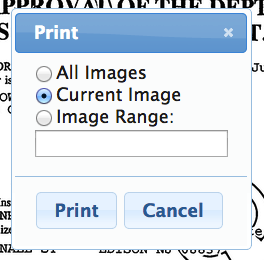
To print, select the Print button above the image. Select whether you would like to print all images, the current image, or a range of images. If you are not a subscriber and you have reached your 500 free pages per person** per calendar year, you will be prompted to securely enter your credit card information before you can print the image.
If you"d like to save multiple documents to print later, click the My Doc button. Click the My Documents link at the top of the screen to view all saved documents.
** NOTE: A PERSON IS DEFINED AS A PERSON, CORPORATION, PARTNERSHIP OR ANY OTHER ENTITY.
Downloading an Image
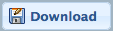

Click the Download button above the image. Select whether you would like to download all images, the current image, or a range of images. If you are not a subscriber and you have printed more than 500 copies per person**, per calendar year, you will be prompted to securely enter your credit card information before you can download the image.
If you'd like to save multiple documents to download later, click the My Doc button. Click the My Documents link at the top of the screen to view all saved documents.
Downloading images is a good way to manipulate them in more advanced ways, using a program such as Adobe Reader or Acrobat
Note: Documents in "Early Books" may not be downloaded at this time.
